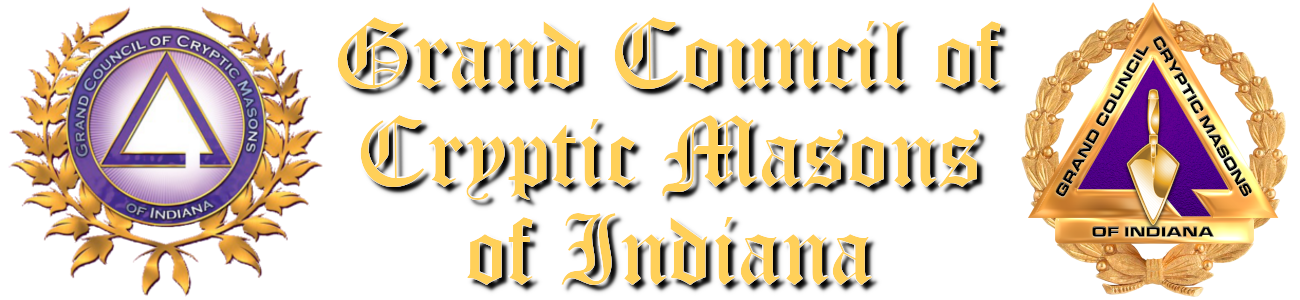Changing the Email Client in Adobe Reader
Changing the Email Client in Adobe Reader
Step 1
Click "Edit" on the main menu in Adobe Reader and select "Preferences" to open the Preferences panel.
Step 2
Select "Internet" from the left side of the Preferences panel and then click the "Internet Settings" button near the bottom in the right pane.
Step 3
Click "Programs," select "Email" and then choose the application you want to assign as the default email client for Adobe Reader. Click "OK" to save your changes.
Changing the Default Email Client in Windows PC Settings
Step 1
Swipe your mouse pointer to the top-right corner of your screen, select "Settings" and click "Change PC Settings."
Step 2
Click "Search and apps" and then select "Defaults" to open the Defaults page. This is the page on which you set the default programs associated with all content types on your computer.
Step 3
Click the existing default application displayed under the Email heading and then select a new one from the list of compatible programs currently installed on your computer.
If there is no default app set when you first load the Defaults page, click the "Choose a default" link under the Email heading and then select your desired application.